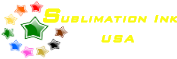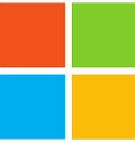Sublimation Instructions:
Create any photo, or graphic in your imaging program of choice.
Send the image to the printer and use only the Epson printer drivers to get optimal colors. If you use or have used any third party profiles, IE. sawgrass, artanium or any other profiles, it is highly recommended you uninstall them, otherwise your colors will be skewed. Before going to print, be certain that you go to your printers’ properties, select maintenance and do a nozzle test. If you do not have a perfect test pattern, then you cannot expect to get a perfect image. If you only have a few plugged nozzles, run 1 cleaning cycle and 1 nozzle test. If you still have plugged nozzles, then wait at least 15 minutes before doing another nozzle test. Often, just waiting after the first cleaning and nozzle test will clear the air from the print head, giving a perfect test pattern. Never do more than 3 cleaning cycles and 3 nozzle tests in a 24 hour time period. If you cannot establish a perfect test after 3 cleanings then there
are several reasons why. First, reprime the offending cartridge. See cartridge priming instructions. Second, if you did not run a set of cleaning cartridges before installing the sublimation cartridges, you have inks that have coagulated in the print head. This does not apply to a new printer. Always install the OEM Epson cartridges first to initialize the printer before installing the sublimation cartridges. If your printer is plugged due to coagulation, or the printer is not giving you a perfect test before installing the sublimation cartridges, you will have to purchase a set of cleaning cartridges. When you have a perfect test print and are ready to print, please follow the instructions below:

Apple OS
Mac Computer
– Color Management select Epson Vivid.
– Print Settings select Premium Presentation Paper Matte
– Print Settings select Advanced, Print Quality, Photo or Best Photo
– Copies and Pages select Mirror Image
PC Computer
– In Printer Properties select Advanced tab select Epson Vivid
– In Printer Properties select Advanced tab select Premium Presentation Paper Matte
– In Printer Properties select Main tab select Photo or Best Photo
– In Printer Properties select Page Layout tab select Mirror Image
If you are new to sublimation, there is an easy way to learn and have fun with sublimation. Go to your local Walmart and in the fabric department purchase a 3′ x 3′ piece of white polyester fabric. Cut the fabric into 4″ x 4″ pieces and experiment. It’s cheap and you will learn quickly how easy the process is. Heat times will vary depending on whether you sublimate fabric, tiles, cups, mouse pads, etc. Often the provider of the blanks will have heat times. Below is a general rule of thumb.
Sublimation Blank: Item Heat Time: Press Pressure Press: Temperature
Cups 4:30 Medium 375-400 F*
Aluminum 60-75 sec. Light to Medium 350-365 F*
Mouse Pads 45-60 sec. Medium 350-400 F*
T-Shirts 20-40 sec. Medium 350-375 F*
Tiles 8-10 min. Medium 375-400 F*
Anytime you live in a humid climate, pre-press to warm the blank for 5 – 10 seconds and steam off any condensate in the blank because moisture is your worst enemy. Always use cheap blank paper to place on the heat platen and the base of the press so that you catch off gassing ink to the paper rather than the press surface. If you don’t, you will notice faint shadows in your finished products that were released from the press from former pressings. If your colors are to strong simply reduce either time or temperature to get desired results. If you like what we sell then come back and see us for more great products as well as great tech support.
We value you as our customer. Please let us know how we can better serve you or how we can improve our products. The best customer is a repeat customer.